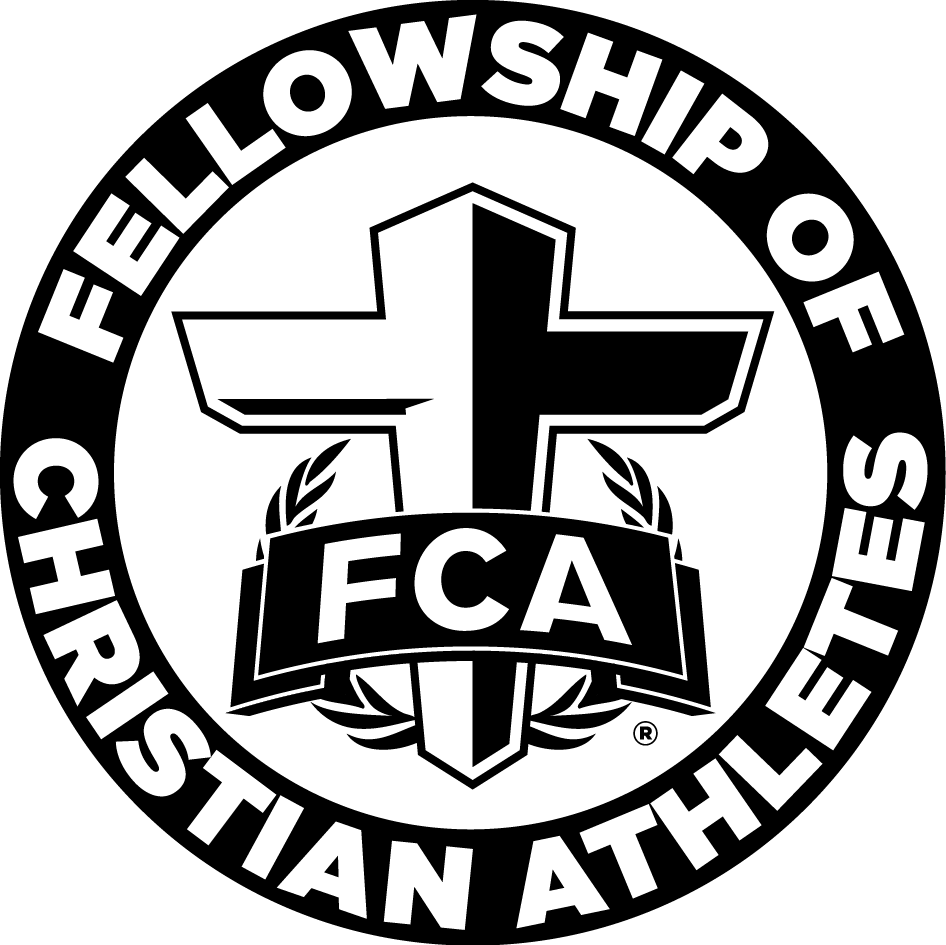PA Child Abuse Clearance
PA Child Abuse Clearance Instructions
To complete the online PA Child Abuse History Clearance you will need to have:
- Computer with internet access (we recommend using a computer and not a mobile device)
- printer
- email account
- knowledge of previous addresses since 1975 and names of everyone you have lived with at any time since 1975.
- It may take about 15-20 mins to fill out this form.
- This document is also free (if not free, you are not filling out the form correctly)
Step by Step Instructions
Please follow instructions closely.
Accessing the Child Welfare Portal
- Once on the website if you have never created an account through the site before, you will need to Create Individual Account
- If you are renewing your PA Child Abuse Clearances you will log in using the Individual Login button.
Create an Individual Account
- After choosing Create Individual Account on the first page, you will be directed to a welcome page. Click NEXT
- On the next page you will be prompted to create a Keystone ID.
- Keystone ID is DHS term for User Name (you will create this ID) WRITE IT DOWN you will need this in the future.
- Fill out the required fields including security questions. You can not make changes to name, Keystone ID or birthdate after your account is set up. So choose wisely.
- When all fields are complete and your Keystone ID is written down, click Finish
- Check your email you will receive two emails:
1. temporary password
2. a reminder of your Keystone ID
- Emails will come from automatedmailDONOTREPLY@pa.gov, check spam if you don't see it within 5 mins.
Logging in with temporary password
- Now that you have your temporary password from your email, you will need to log in again
- Close all browsers and return to site through button below.
- Click Individual Login
- Click Access my Clearances
- After looking over the information on the next page, scroll to the bottom and click Continue
- On the next page you will need to log in with your Keystone ID (the user name you created) and your temporary password that was emailed to you.
- Once logged in you will have to answer your security questions you created earlier.
- On the next page you will be prompted to create a permanent password.
- Your password will need to have one upper case, one lower case letter, a number, and a symbol in your new permanent password. Your password should be something that you can remember.
Logging in with your personal Keystone ID and Password
- Once you have created your new password, close out the window and log in again, this time with your Keystone ID and the Password YOU created.
- On the next page you will need to read and check the box indicating that you have read and understand the information on that page. Then click NEXT
- On the next page, click on Create Clearance Application in the upper right hand corner.
Filling out your Clearance Application
- Once you have clicked on Create Clearance Application you will be directed to a Getting Started Page.
- Read through this page. Pay particular attention to what information you will need prior to competing the forms.
- Addresses where you have previously lived
- Names of all individuals with whom you have lived to include parents, guardians, siblings, spouses, etc. *Living and Non Living*
- Any previous names you have used or have been known by
- Once read, click begin
- On the first part of the application, choose the first bubble "Volunteering Having Contact with Children"
- Then choose Other and then type in the name Fellowship of Christian Athletes in the agency name.
- Scroll to bottom of the page and click Next
Application Completion
- Complete the Application filling in all of your personal information, address, former addresses and both living and non living individuals that you have lived with.
- Under the section Certificate Delivery Method in the address section, you can elect to have a paper copy of clearance mailed to you. It will also be available online.
- On the summary page, review the information for accuracy. If you need to make changes, click edit.
- Click Next for your eSignature. Make sure that you enter your name exactly as it is on the application.
- Continue through the pages until you get to the payment page.
- You do not require a code to complete this application.
- You should not be charged a fee if you have not had the background check completed in the past 57 months (4 years and 9 months). Renewals can only be done three months prior to the 5 year expiration. See below on how to retrieve your previous certificate.
- A screen indicating your completion should pop up.
- Expect to receive an email with in two weeks time.
What you need to know about your certificate
- You should receive an email with in two weeks of filling out your application.
- You may check earlier than two weeks and follow instructions below to log in.
- If you have completed this form within the past 5 years but have misplaced the documentation, you can download your past certificate through your account.
Retrieving your Certificate
- At about 2 weeks after completing the application you will receive an email inviting you to log in and download your certificate.
- These following instructions also apply to those who have completed their application in the past 5 years but need another copy.
- Once on the website choose Individual Login
- Access my Clearances
- Then enter your previously created Keystone ID (user name) and Password
- Scroll down through the information on then click continue.
- The status of your application is available on this page. If complete you will see that the process is complete and a hyperlink to download your certificate
- Also on this page you will find previous applications. If your certification is still valid you can download your certificate here.
Clearance Requirements Expire in 5 years.
If you have any questions, please contact your local FCA Staff.
Once you have received your Eligibility Letter and downloaded it to your computer. Please send your results along with any other required Clearance Documents to your FCA contact person.